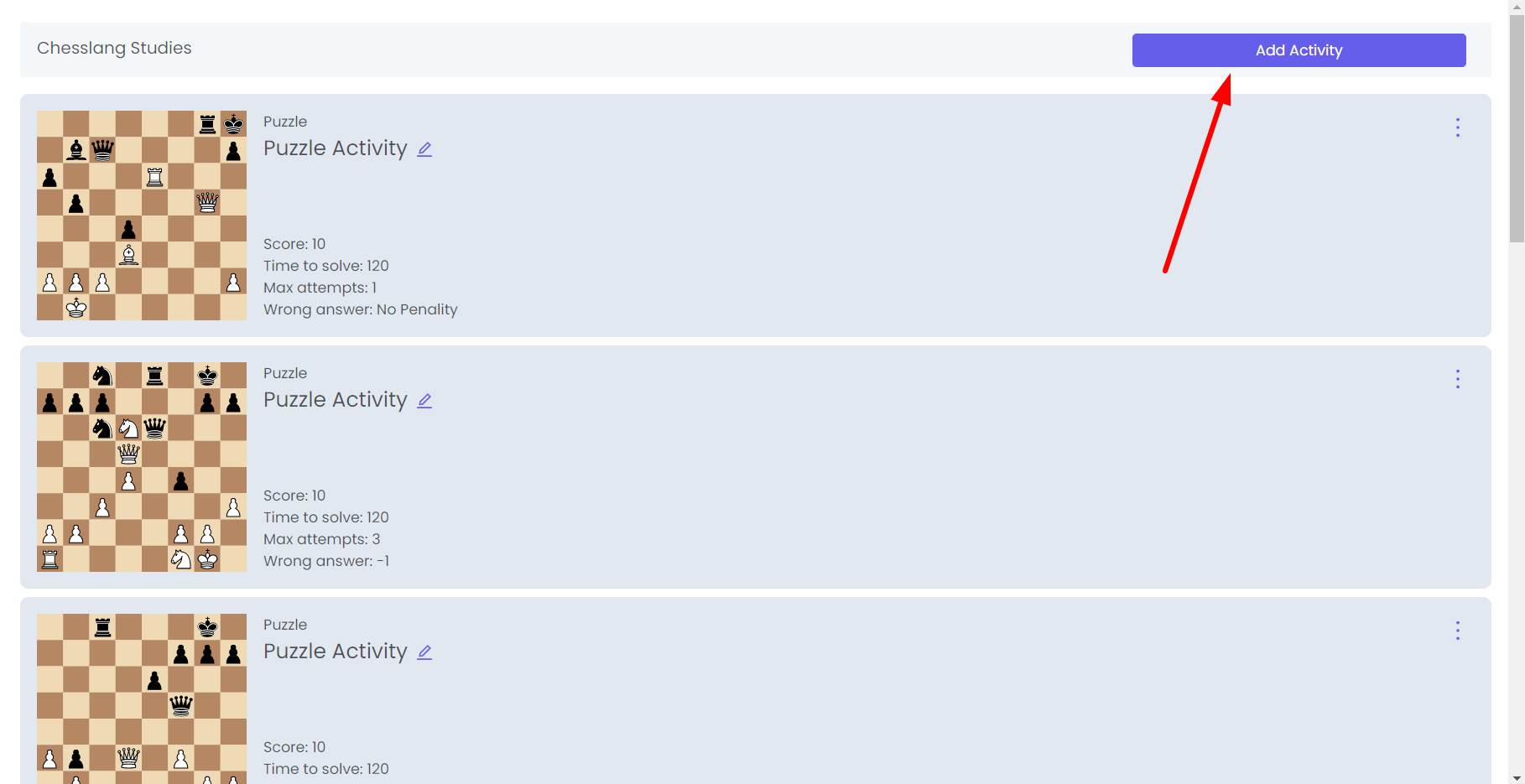To create puzzle activities, click on “Puzzles/Tactics“:
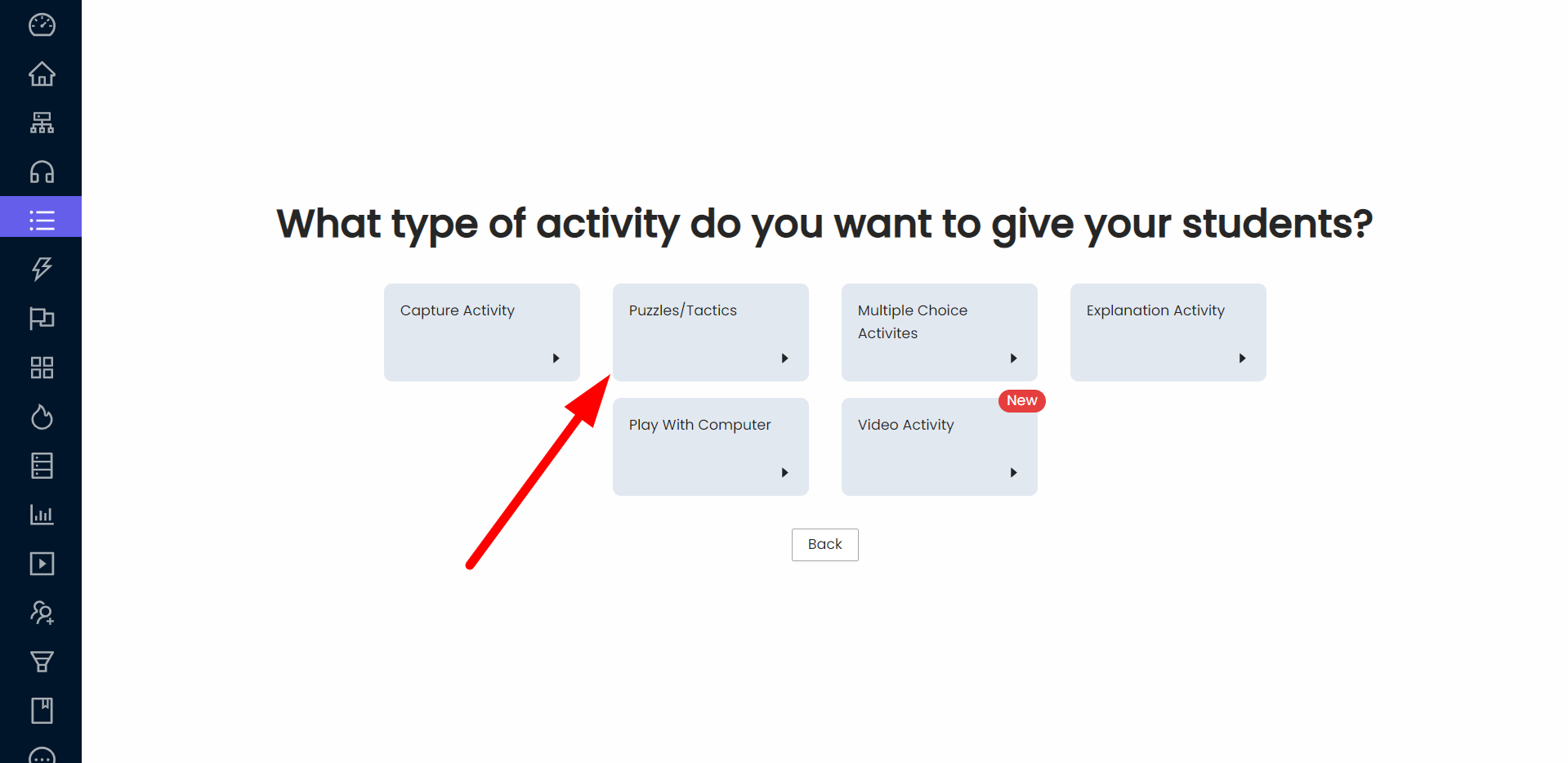
1) Select puzzles from database
First, you have to select the puzzles from your databases (My Databases, Shared Databases, and Public Databases):
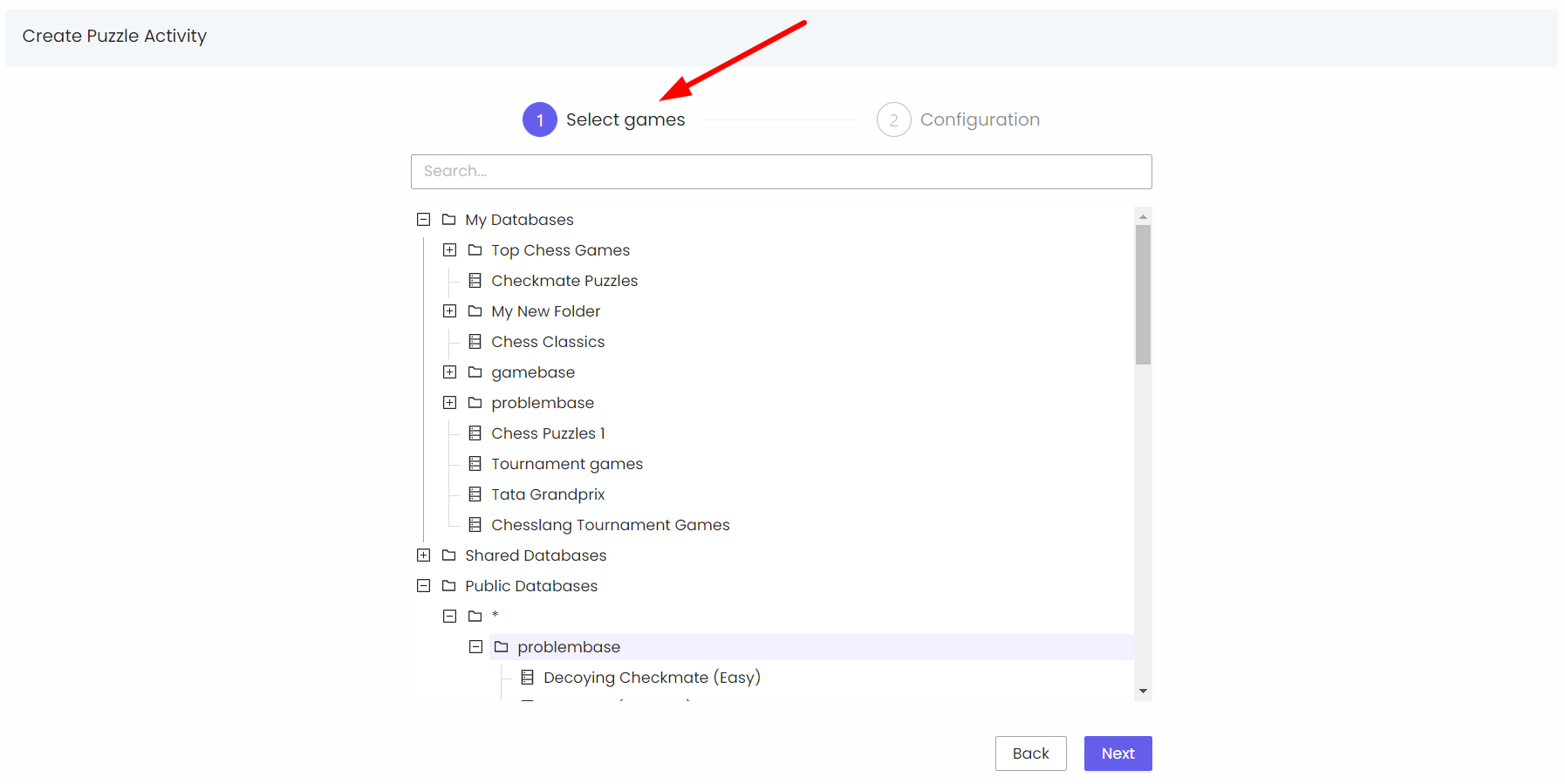
You can select puzzles individually or select 10 or all puzzles in a database at a time:
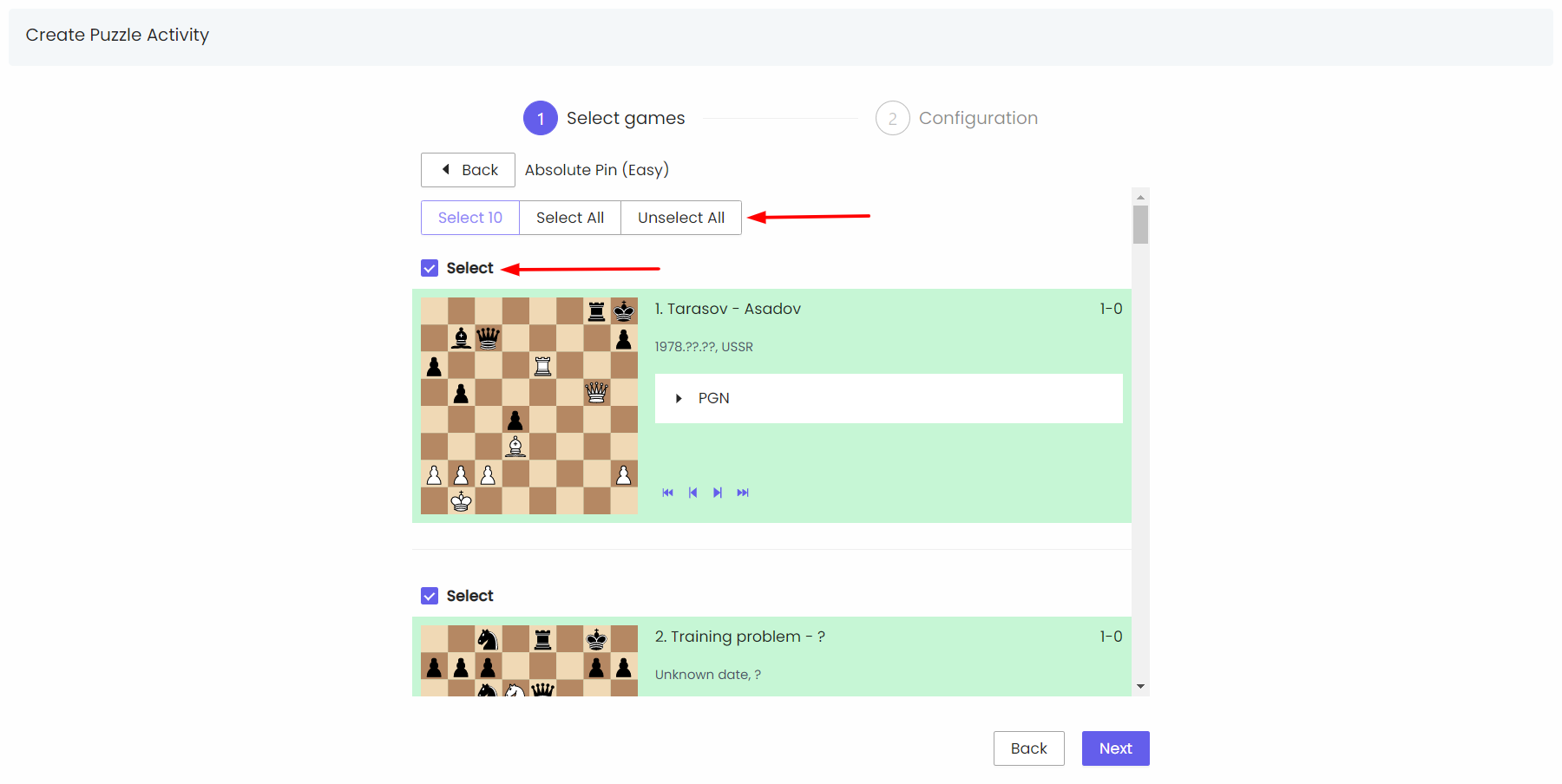
You can also see the solution to a puzzle by clicking PGN and navigate through the moves. After selecting the puzzles you want to add to the study, click “Next“.
2) Configuration
In the second step, you have to configure the settings of your puzzle activities:
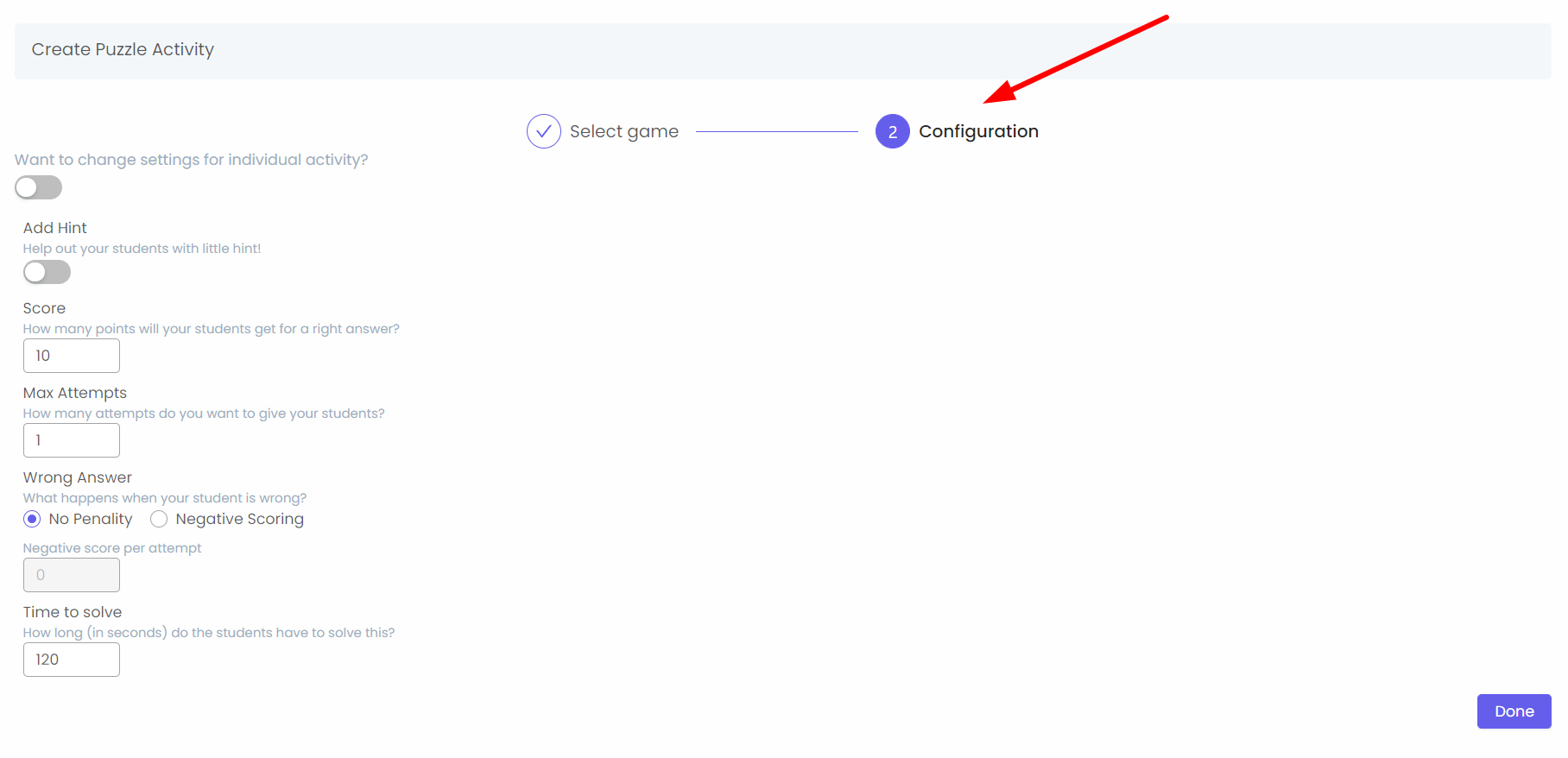
- Configure settings for individual activity: By enabling this, you can configure the following settings for each activity individually.
- Add hint: If you want to let your participants take hint, enable this and give the hint (learn more about this here – LINK).
- Score: This is the total points the participant will get for each activity
- Max Attempts: Maximum number of attempts the participant can take to solve an activity
- Negative Scoring for Wrong Answer: If you want to give negative scores for every wrong attempt, you can enable this and set the negative score per attempt (learn more about this here – LINK).
- Time to solve: This is the total time (in seconds) the participant will get to solve an activity
When you enable “Change settings for individual activity”, you have to configure the settings for each activity, as shown below:
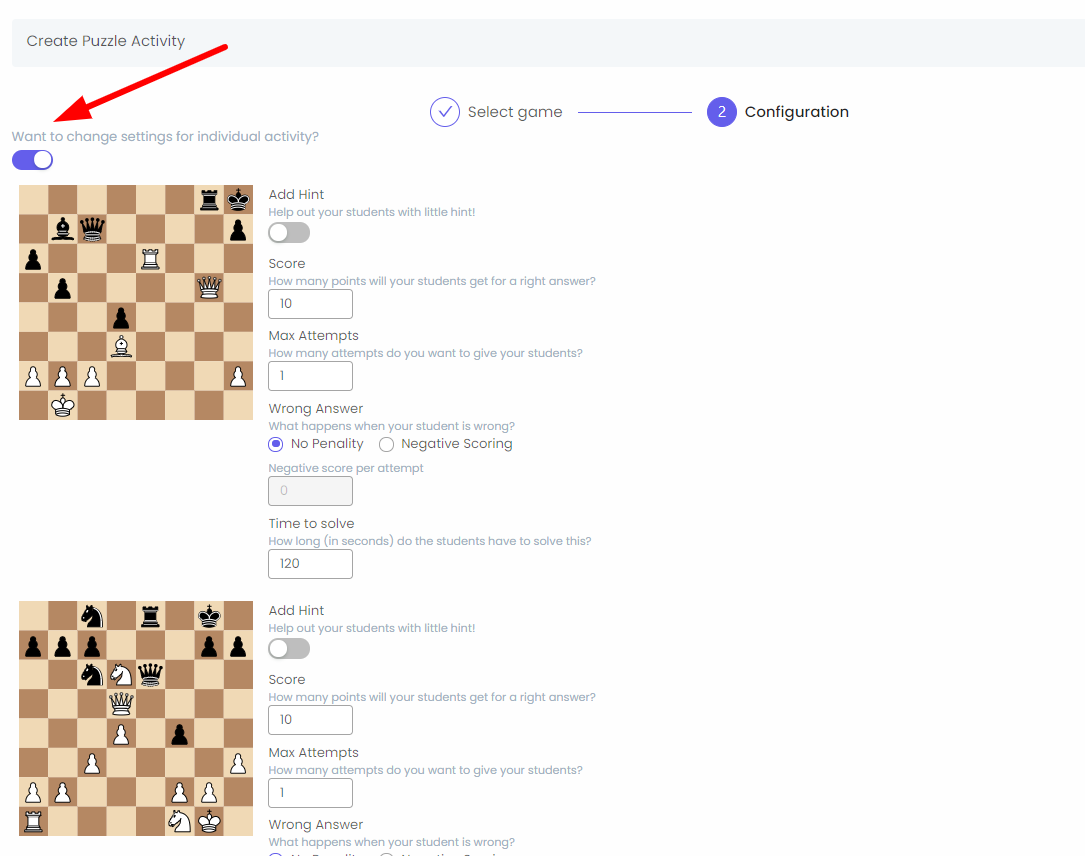
After configuring the settings, click “Done” and your study will be created.
If you want to add more activities to your study, click “Add Activity” at the top-right: